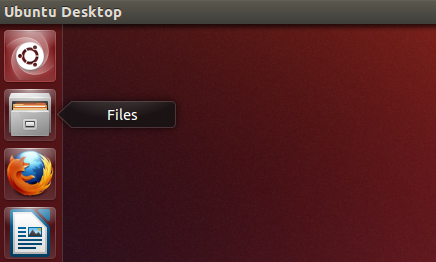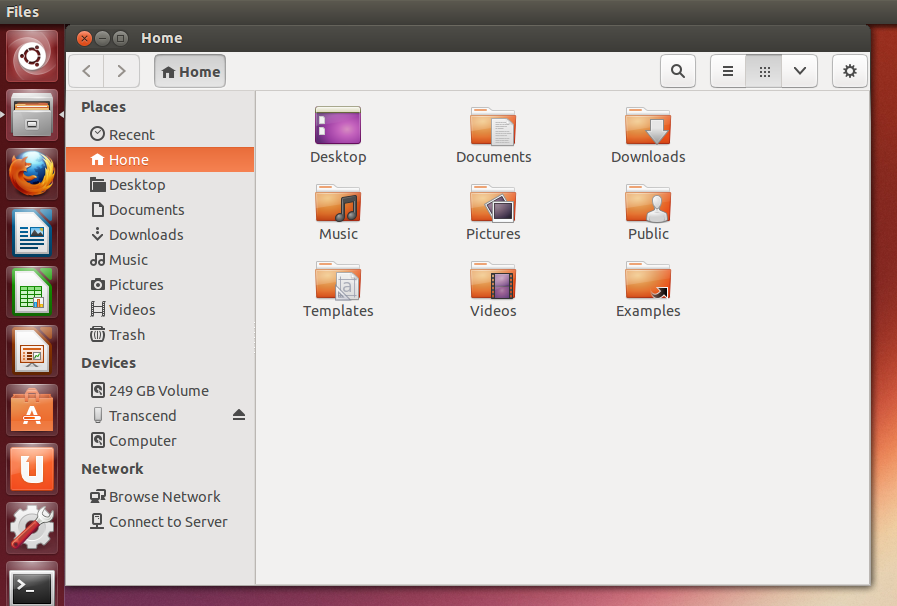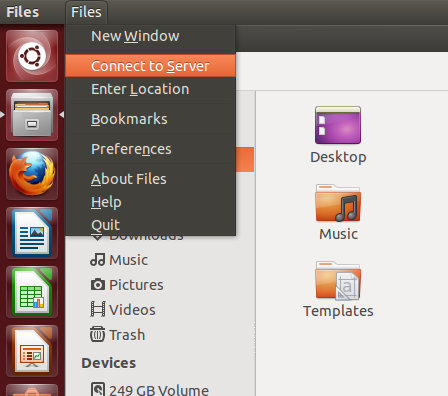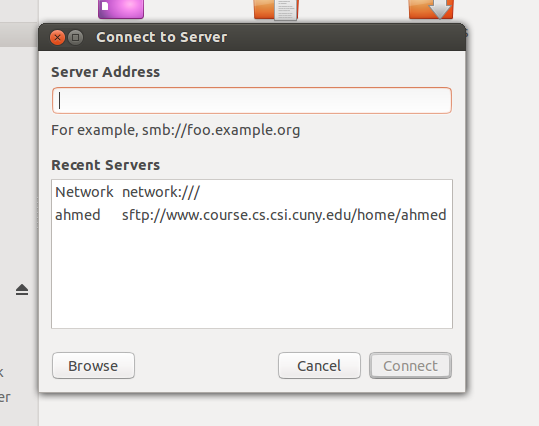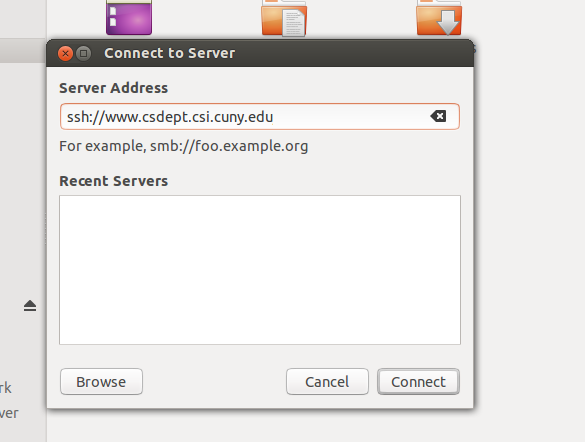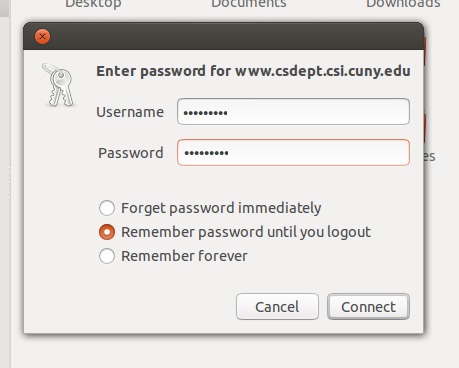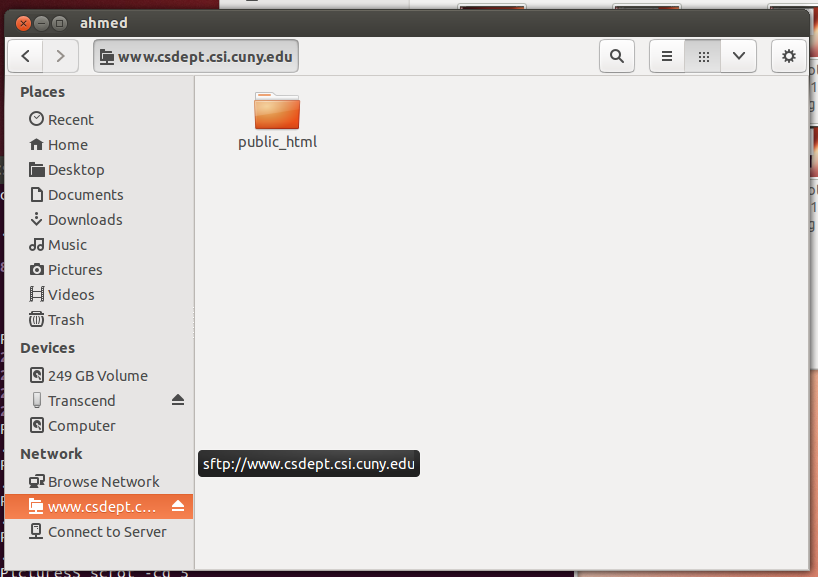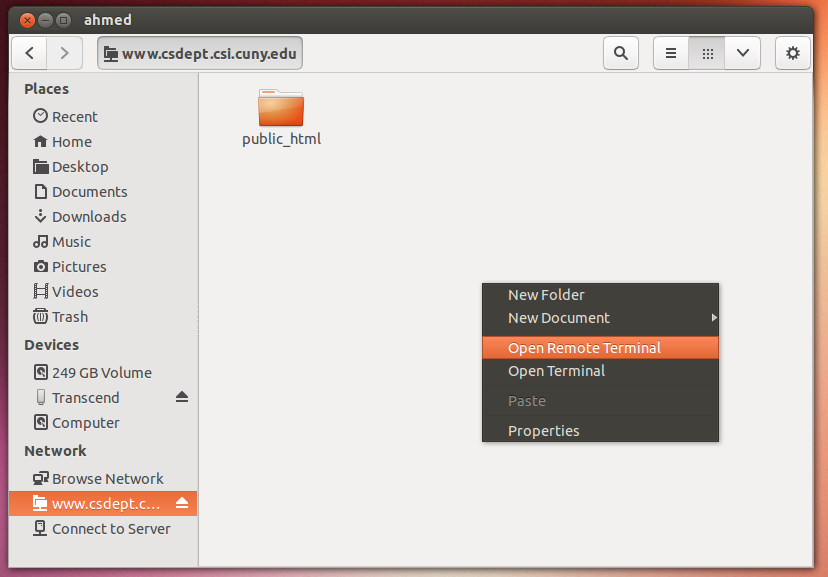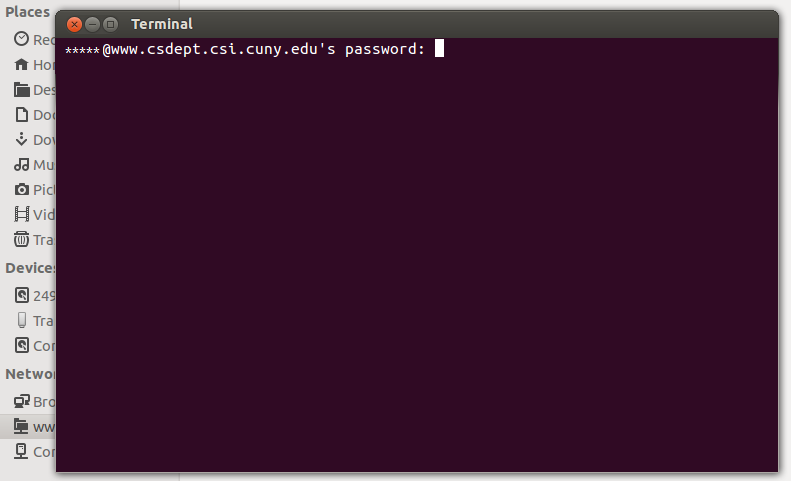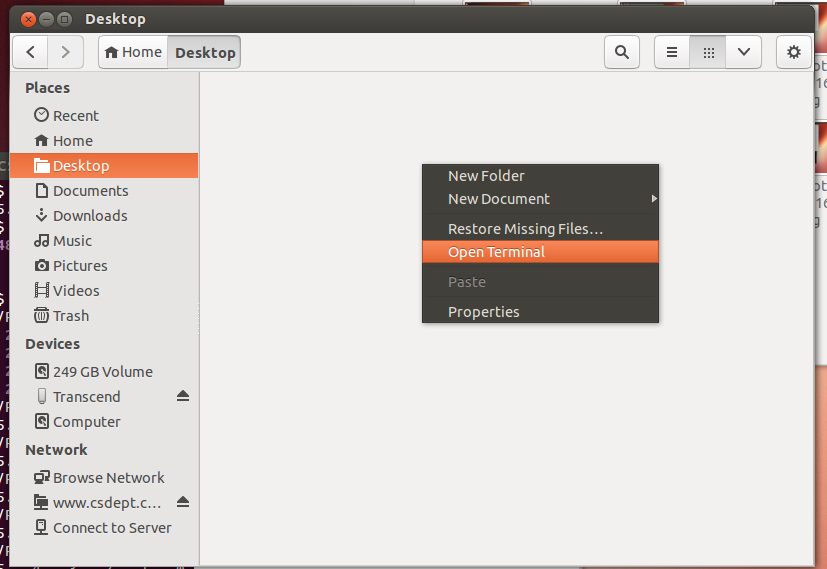SSH in Ubuntu
Follow the tutorial to show you how to SSH using terminal and GUI inside UbuntuSSH in Ubuntu:
- Click on the files folder on the top right
- You will get the following window
- Move the cursor to the top left of the screen a menu will appear, click on "Files" then click on "Connect to Server"
- A menu like the following will appear
- Type in the hostname or the ipaddress in server address like the following example "ssh://hostname" Example using the hostname "www.csdept.csi.cuny.edu"
- Wait until you get a dialog box like this and then insert your username and password
- You should get a window like this and now you can pick the server to use from network menu
- Now if you right click when you are in a server folder, you should see an option to "Open Remote Terminal"
Open Remote Terminal: opens a terminal that runs on the server side - The remote terminal will ask you for the server side password
- Note:
The difference between client and server side terminal is the following:
let's assume that the server can run g++ and the client cannot, using server terminal is making the command run on the server, however the client cannot execute it.
In this case you will have to use the remote terminal. You can repeat the same example but flip the condition to see the difference (server can not run g++ and client can)
To use regular terminal right click and pick the option (the current path will be where you opened the terminal):