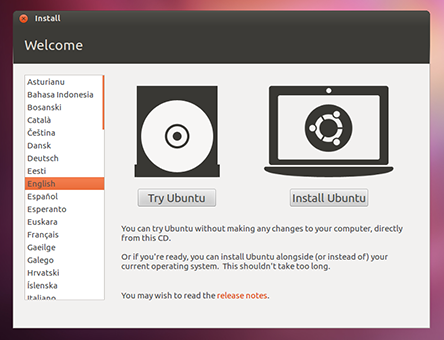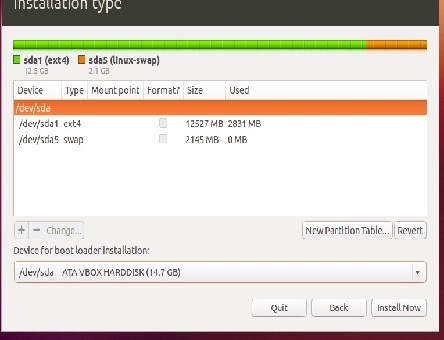Installing Linux to USB
I will be going through the steps of installing Ubuntu to a USB, you can do the same with other Linux, you can send me at elhassan.ahmed@csi.cuny.edu or Professor Orit at orit.gruber@csi.cuny.edu if you are having trouble finding any of the software I mention in here or the installation process.
What you will need to install Ubuntu:
- You will need a flash drive with at least 8 GB of free memory
- You will need to get the iso for the Linux you want to install (in this case Ubuntu), you can get it from:
- We need to boot from the image so we can either do (it can be done in other ways too)
- Burn the iso image to CD/DVD
- Another flash drive, in this you should use Universal USB Installer (follow the steps in: Creating live Linux USB)
Install Ubuntu to USB:
- We need to boot from the CD/DVD or USB to start the installation process
- Insert the CD/DVD or the USB
- Restart the computer
- Enter the Bios
- Change the boot option to boot from the CD/DVD or USB
- Save changes and exit
- If everything is done correctly then it should display "to boot from the cd. Press any key"
- You should see image like this, not always the same depend in the version you installing
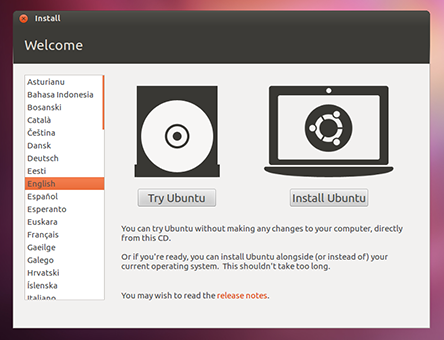
- It is a good idea to try it before you installing it
- Follow the installation steps until you get to "Installation type"
- Pick Option "Something else"
- Now you will see available partitions, find the one associated with your flash drive
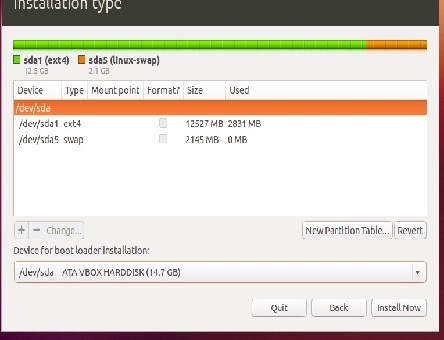
- Click on it and click on the button Delete
- We will create two partition
- First one in "Use as" pick "swap" and size 1000 M
- Second one in "Use as" pick "ext4 journaling file system", check the box for format, in "mount point" pick "/", and for size use the remaining
- For boot load pick the flash drive not the partition
- Click button "Install Now"
Create Live Linux USB >